 Indian FTR 1200 - Owner's Manual > Traction control/anti-lock brake
system (ABS)
Indian FTR 1200 - Owner's Manual > Traction control/anti-lock brake
system (ABS)

TRACK MODE
Track mode allows you to disable the Traction Control/Anti-Lock Brake System (TC/ABS).
TRACTION CONTROL/ANTI-LOCK BRAKE SYSTEM
To disable the TC/ABS, do the following:
1. Tap on Track to activate TC/ABS toggle switch.
2. Tap on the TC/ABS toggle switch to disable TC/ABS.
3. A prompt will appear asking you to confirm that you want to disable the Traction Control/Anti-Lock Brake System. Press DISABLE to confirm.
NOTE The ABS indicator lamp will illuminate when TC/ABS is disabled.
NOTE TC/ABS will not become disabled until vehicle speed is at zero.
4. To re-enable TC/ABS, press the TC/ABS toggle switch again, or press TC/ABS OFF button in sidebar from any screen.
RIDE COMMAND SETTINGS
From the Settings Menu you can view important details about your vehicle and personalize your touchscreen display. The settings menu is comprised of four categories: Information, General, Time, and Vehicle.
GENERAL INFORMATION
From the Information settings menu you can view the following:
- Vehicle Identification Number (VIN)
- Mileage
- Installed Software Version
- Oil Change Interval
GENERAL SETTINGS
From the General settings menu you can do the following:
- Themes (Day/Night/Auto)
- Manage Bluetooth Devices
- Change the Language
- Set the Speed Units of Measure (MPH or KPH)
- Set the Temperature Units (F or C)
- Update Software
CLOCK
From the Time Settings you can do the following:
- Set the Time Format (12 hour or 24 hour)
- Enable GPS Time (automatically sets the time to the time zone you are currently in)
- Set Time (if GPS Time is not enabled)
VEHICLE INFORMATION
From the Vehicle Settings you can do the following:
- Oil Life/ Service Reset
- Access Vehicle Diagnostics
BLUETOOTH PAIRING
The Ride Command touchscreen display can be connected to a smart-phone and a headset simultaneously.
To pair a device, do the following:
1. From the Bluetooth Devices settings screen, the Phone screen, or the Music screen, tap on the Add Device button to bring up the pairing prompt.
2. Put your Bluetooth device into pairing mode.
3. Select the name of the device you want to pair from the touchscreen display to finish the pairing process.
4. Confirm pairing (if applicable). Depending on the device you are pairing to the display you may be prompted to confirm pairing.
UPDATE SOFTWARE
For the latest software for RIDE COMMAND, go to: https://ridecommand.indianmotorcycle.com.
The display software can be updated by connecting a USB stick containing the latest software version to the USB port located on the bottom left of the display. The Update Software menu in Settings will list any available updates on the USB stick. Choose the correct version and wait for the update to complete before removing the USB stick. The touchscreen display will automatically restart when software is updated.
NOTE A USB 2.0 or USB 3.0 flash drive formatted to ex-FAT or FAT32 is required to successfully perform an update. The display will not recognize flash drives that do not meet these requirements.
IMPORTANT Do not remove power from the display during the update process.
USB PORT
The USB Port makes it easy to power devices, such as phones, audio sources, or GPS units, in addition to allowing you to streaming music through the LCD display to your Bluetooth headset. On models equipped with a Ride Command display, the USB port is also used to update the display software. For the latest software, go to https://ridecommand.indianmotorcycle.com.
IMPORTANT Due to harsh riding environments. Indian Motorcycle recommends using USBs with retention features
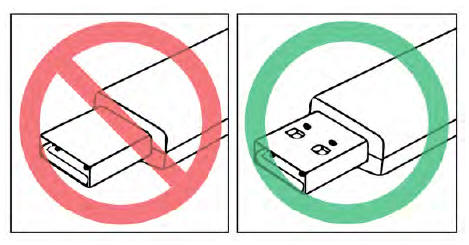
See also:
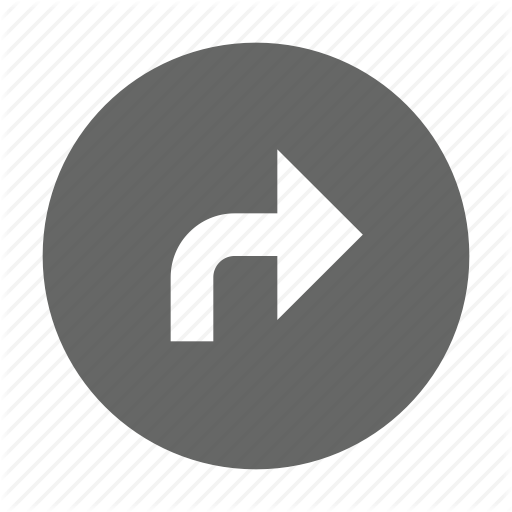 Indian FTR 1200 - Owner's Manual > Ride command display screens
Indian FTR 1200 - Owner's Manual > Ride command display screens
The Ride Command display has four top-level display screens: Gauge Screen Music Screen Phone Screen App Tray
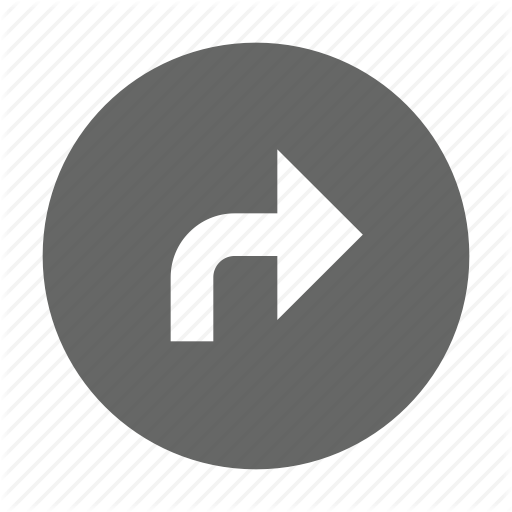 Indian FTR 1200 - Owner's Manual > Throttle Control Grip
Indian FTR 1200 - Owner's Manual > Throttle Control Grip
The throttle control grip is located on the right handlebar. Use the throttle control grip to control engine speed.
 Ducati Scrambler
Ducati Scrambler Fantic Caballero 500
Fantic Caballero 500 Indian FTR 1200
Indian FTR 1200 Moto Guzzi V85 TT
Moto Guzzi V85 TT Royal Enfield Bullet Trials Works Replica
Royal Enfield Bullet Trials Works Replica Triumph Scrambler 1200 XE
Triumph Scrambler 1200 XE Triumph Street Scrambler
Triumph Street Scrambler Yamaha XSR700
Yamaha XSR700 Ducati Scrambler 800
Ducati Scrambler 800 Moto Guzzi V85 TT
Moto Guzzi V85 TT Triumph Scrambler 1200 XC
Triumph Scrambler 1200 XC